What are the differences between Campaign Types?
What are the differences between Campaign Types?
When setting up a campaign in the Campaign Flow, you will have the option to choose between different campaign types. But what are the differences between these?
This is step 2 of the Campaign Flow, and what you see here depends on the step that you've chosen in step 1 and your product package. If you'd like to read more about the whole flow, check out the guide here.
Message Badging
Message Badges are best used on the product listing page to decrease choice overload. The effect of these badges is further improved when they are also present on the product detail page. These “sticky” badges ensure consistency in the product message and increase credibility.
Message Badges are fast-acting nudges with a short-form copy and they are tied to a product. Their aim is to make products stand out against others based on individual shopping goals. In short, you want to appeal to your customers’ automatic decision-making and nudge them through to the PDP.
When they get to the PDP, shoppers generally interact more with the product. This is the place where you want to provide the most detailed, clear, and concise information. Notifications and USPs should offer this information in a way that doesn’t interrupt the product experience, and instead, serve to boost it.
Key Features
Text-only
Short Messages
Product-dependent
Pages: PLP, PDP
Image Badging
Similar to message badges, Image Badges show in association with a product, usually on PLP and/or PDP. The goal of these is also to make an individual product stand out against others. The difference is that an Image Badge can show an image/icon and text, or just an image or icon.
Key Features
Image+text or Image-only
Product-dependent
Pages: PLP, PDP
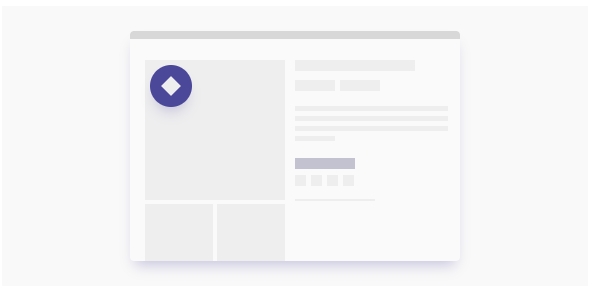
Notifications
Notifications appear somewhere on the screen, usually a certain amount of time. When used on the PDP these are almost always product-dependent. When used on different page types, they are product-independent.
Notifications are bigger than badges and can contain more information. They can contain images+text or just text and instead of being in-line, they usually appear on top of website content (sticky to the screen) in the corners of a page. Because they are on top of other content, they usually contain a close button. However it is also possible to use and apply notifications embedded into the page.
These can be to inform the customer that they only have a limited time for a sale, or to call out something special about a product.
Key Features
Image+text or Image-only
Larger than badges
Can contain longer text, animations (appear/disappear/etc), and/or a close button
Pages: All pages (product-independent) or PDP (product dependent)
Interactive Overlay
Interactive Overlays include banners at the top or bottom of your screen, countdown timers, links, or even exit-intent pop-ups. They generally contain a lot of information and can either show immediately or show after a certain amount of time. Larger Overlays will always show a close button for the user (countdown timers would be the only interactive overlays that would potentially not have a close button).
Interactive Overlays contain form fields for users to fill in, or buttons to click to see more information. They are designed to call out a particular part of the website (such as the sale page) or to get the customer to take a certain action.
Key Features
Designed to not be ignored by the customer, larger than notifications and badges
Include countdown timers, other interactive banners, visual filters, email grabbers, or notifications with links.
Product-independent
Pages: All pages
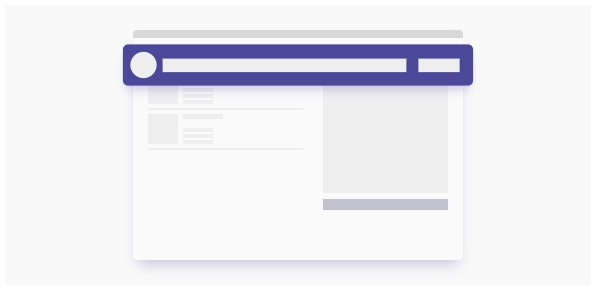
Product Stories
Product Stories allow you to draw more attention to specific products by autoplaying a video that replaces the product image. Product Stories can also be used for showcasing additional product capabilities when users hover a specific product. This is a good way to utilize your product-specific video to call attention to key products.
Key Features
Video that autoplays, or plays when a person is hovering over a product tile
Product Dependent
Pages: PLP, PDP
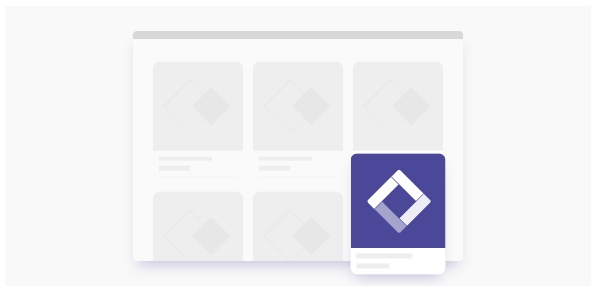
Last updated
Was this helpful?
